You can use markers to mark important points in the timeline such as start of a new part in the demo. The Play Console provide two buttons to move quickly between existign markers.
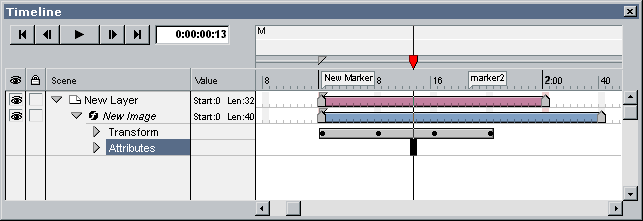
To add new Marker:
- Right click on the Time ruler.
- Choose Marker > Add ... from the popup menu
- Edit the marker and press Enter
To delete existing Marker:
- Right click on a Marker.
- Choose Marker > Delete from the popup menu
To move the point in time of a Marker:
- Press left mouse button on the Marker to be moved.
- Drag the selected Marker to a desired point in time.
- Release the mouse button.
To edit a Marker:
- Right click on a Marker.
- Choose Marker > Edit ... from the popup menu
- Edit the marker and press Enter.
or
- Double click on a Marker.
- Edit the marker and press Enter.
To move between Markers:
- Right click on the Time ruler.
- Choose Goto from the popup menu and then the name of the Marker to move to.
or
- Press Previous
 , Next
, Next  marker on the Play Console.
marker on the Play Console.