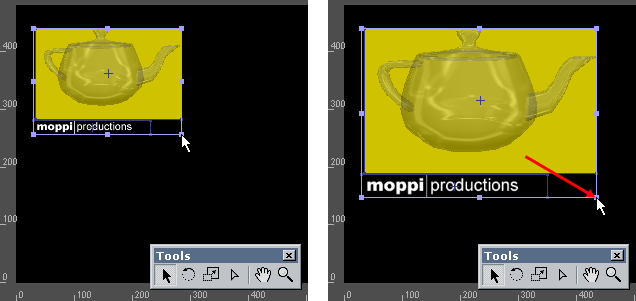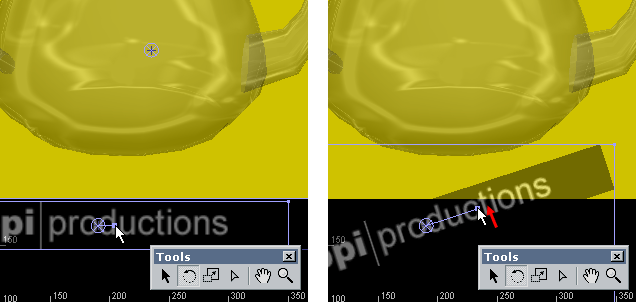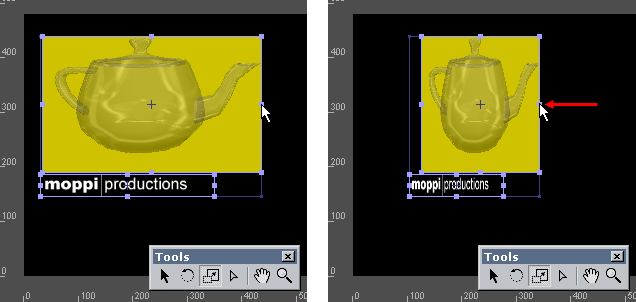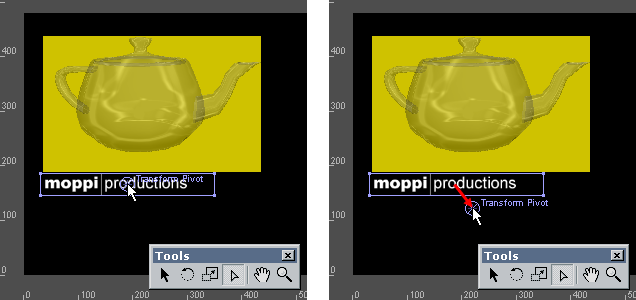The Layout view shows the visible effects you have added to the demo at the time. You can use this window to edit some of the transformation parameters of effects, such as position, rotation, scale, and pivot. Layout view shows the effects as they are rendered in the final rendering. Changing a parameter immediately makes a change in the rendering.
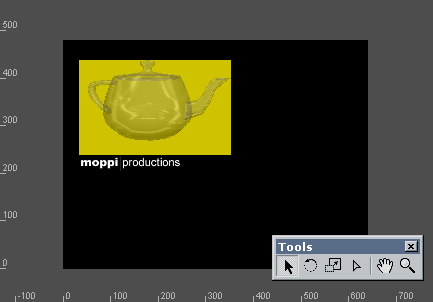
Fig 1. Layout view.
The black area in the Layout view is the actual space where the demo is rendered. In fullscreen play mode this is the area which fills the whole screen. The rendering of effects is cropped to this area. There are four tools to adjust the effects and two tools to manipulate the view.
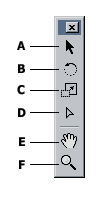
A. Arrow Tool lets you adjust the position and scale of the selected effects. It's a general purpose tool for layout designing.
Scaling with this tool affects both scale and position. Shortcut: V.
B. Rotate Tool lets you rotate the selected effects. Shortcut: R.
C. Scale Tool lets you scale the selected effects. This tool only affects the scale parameter. You may favor this tool over the
Arrow Tool if you only want to animate the scale parameter. Shortcut: S.
D. Parameter Arrow Tool lets you adjust other positional parameters than the actual position of the effect. These parameters
can be pivot points or other points that affect the rendering. Shortcut: A.
E. Hand Tool lets you panorate the layout view. Shortcut: H.
F. Zoom Tool lets you zoom in and out in the layout view by pressing the mouse button and dragging up or down.
Shortcut: Z.